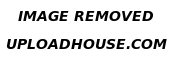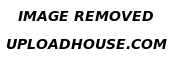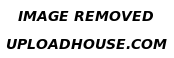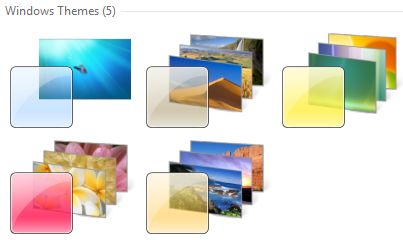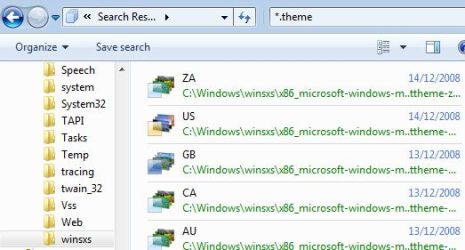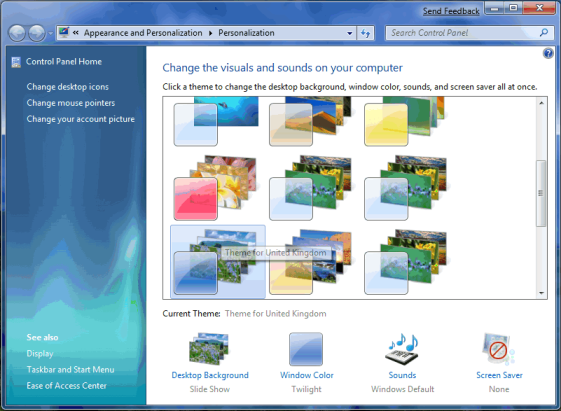1. Buatlah sebuah folder dalam falshdisk anda, dan berikan nama "autorun.inf"(tanpa tanda kutip).
2. Masuk kedalam folder yang baru saja anda buat tersebut dan buatlah sebuah dokumen notepad didalamnya. Caranya klik kanan, pilih NEW > TEXT DOCUMENT, dan berikan sembarang nama untuk file yang baru saja anda buat (hasil akhirnya seperti pada gambar). Nama ini nantinya akan kita ganti dengan beberapa karakter khusus.
3. Setelah itu, kita akan membuka program CHARACTER MAP yang ada di START > ALL PROGRAMS > ACCESORIES > SYSTEM TOOLS > CHARACTER MAP.
4. Setelah CHARACTER MAP terbuka, pilih font yang ada embel2 unicode seperti Arial Unicode atau Lucida Sans Unicode. Scroll kebawah sampai anda melihat huruf2 Jepang, Korea,Cina, ato karakter2 aneh.
5. Pilih 4 atau 5 karakter yang anda inginkan, trus klik copy.
6. Ubah nama ato rename file teks yang telah anda buat pada langkah 2 diatas. Klik kanan pada file tersebut, pilih rename, selanjutnya tekan [CTRL] + [V]. Nama file pun berubah. Jangan kaget bila nantinya anda akan melihat karakter seperti tanda kotak2 saja. Ga papa kok, itu normal kok.
7. Selesaaaaaaiiii....
Bagusan lagi setelah trik diatas uda selesai dibuat, ubah atribut folder autorun.inf jadi super hidden. Caranya, buka command prompt trus ketik F: untuk masuk ke drive FD ente (nb: sesuaikan drive FD ente. kalo drive FD ente di G, ya ketik G: ). Setelah itu ketik "attrib +s +h autorun.inf" (tanpa kutip tentunya) untuk menjadikannya super hidden.
Q: Kok bisa kebal virus ya?
A: Windows kan ga terima kalo ada 2 file yang mempunyai nama yang sama (smua orang juga tau kan). Nah, karena di FD kita uda ada nama autorun.inf, file lain ga boleh pake tu nama. Jadi virus uda ga bisa pake nama autorun.inf.
Q: Oooo, ga kaya manusia ya yang 1 nama bisa dipake banyak orang...?
A: Betul bro.
Q: Lho, kalo ga bisa dipake, kan virus bisa menghapus sendiri file ntu. Trus buat lagi deh autorun yang sesuai maunya tu virus. Gimana sih bro, tamba pusing ane nih...
A: Itulah gunanya file teks yang kita buat pake nama aneh tadi. Nama2 aneh itu dianggap virus sebagai karakternya Windows, padahal itu kan karakter unicode. Dan virus sendiri rata2 belum mendukung karakter unicode. Sampe botak tu virus ga akan bisa menghapusnya. Akhirnya FD kita aman dan terkendali.
kalo di FD kalian ada file yang tidak dikenal dengan extensi .exe, .bat, .vbs, atau berbentuk folder,foto atau film tp sewaktu di properties folder, foto atau film tersebut statusnya "application".. sangat disarankan untuk tidak dibuka dan sebaiknya file tersebut di hapus saja...
Sumber: kaskus.us